¶ System requirements
- Windows 10, Windows 11
- Open GL 2.1 or newer
- 16 GB random access memory
¶ Installation
To start installing SubsurfaceViewer, open the setup programme and select the downloaded exe-file with a double click. The file is executed and a dialogue window is displayed on the screen. This guides you through the steps of the installation and settings can be selected.
The installation programme will unpack the necessary files and install the SubsurfaceViewer programme. After the installation, SubsurfaceViewer can be found in the programme list of the operating system. In the installation, you can choose to show the SSV on the desktop. The programme can be uninstalled via the Windows Control Panel.
Tip: If you want to work with the Parameter Manager, you should confirm the installation of Python suggested by the installation wizard. With it you have access to the necessary Python libraries.
¶ License management
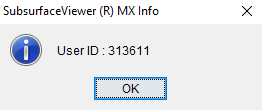
Until the licence key has been added to the system, SubsurfaceViewer runs in demo mode. Help/User ID in the main menu shows the user ID in a message window, which need to be sent via e-mail or telephone to us in order to receive a licence key. This will be sent back immediately with the corresponding user name. At Help/Licence dialogue, the user name and licence key are entered or inserted and confirmed with OK.

The SubsurfaceViewer can now be used with the full range of functions. Licences can be purchased as time-limited versions.