The menu item Tools contains a number of tools and functions that cover various tasks in the course of modelling and subsequent model evaluation.
¶ Spatial Multi-Criteria Analysis (SMCA)
The Spatial Multicriteria Assessment is described in more detail in the article Multi-criteria decision analysis.
¶ Build ProfileType Map
The creation and evaluation of profile type maps is described in more detail in the article profile type maps.
¶ Create horizontal slice
At the specified depth in metres above sea level, a horizontal sectional plane is laid through the entire calculated model. The result can be found under maps. This creates polygons of the layer spreads present at this depth. It is possible to export this horizontal section as a .shp-file by right-clicking.
Note:
This tool only works with a calculated model. Calculated layers must be available and only these are taken into account.
¶ Calculate common base of Layers
With this tool it is possible to calculate a common base for several layers. A layer is selected that serves as a reference and whose base represents the measure. If this layer does not appear in areas of the model, the base of the next existing layer above it is used and linked to a total surface.
Also check the result in the 3D view. Sometimes artefacts appear with certain layer configurations. Feel free to contact us if you have any questions or comments on this in order to improve this functionality.
Note:
This tool only works with a calculated model. So there must be calculated layers and only these are taken into account.
¶ Rename geol. Unit
This tool renames a geological unit (layer) in the entire project. The layer, the layer boundary and all layer bottom edges with the same name in all profile sections of the entire project receive the name entered under new name. After selecting the unit from the list, the objects that are affected by this change are shown in the window on the rigth. It may be necessary to click on  in the 2D-View toolbar to make the changes visible.
in the 2D-View toolbar to make the changes visible.
Note: Save your project beforehand and after renaming it, under a different name.
¶ Delete geol. Unit
This tool deletes a geological unit completely from the project. Both the layer and its layer boundary, as well as all layer bottom edges with the same name in all profile sections of the entire project are removed. After selecting the unit from the list, the choosen objects can be seen in the right-hand window.
Note: Save your project beforehand and after renaming it, under a different name.
¶ Define new DTM
Here you can select which TIN-surface is used as the digital terrain model for modelling. It has the same effect as the corresponding item in the project settings.
¶ Calculate tops of all layers
This function calculates the layer surfaces of all layers in the project at once. You can also do this with a DTM as a raster. The geological layer lower edges must have been imported from Raster.
¶ Populate all lines in sections
This tool condenses the supporting points of all layer bottom edges/lines in all profile sections of the entire project according to the entered minimum distance in metres. The course of the lines is not changed.
If you carry out your construction exclusively using profile section meshes in which the profiles are relatively far apart from one another, you should bear in mind when increasing the line point density that very tapered triangles can arise during triangulation. Under certain circumstances, this can depict unfavourable surface structures. Check your layer surfaces.
¶ Depopulate all lines in sections
This is the reverse tool to populate all lines in sections. The support points of the lines/layer bottom edges are thinned to the entered distance in metres.
Note: Save your project beforehand and after renaming it, under a different name.
¶ Smooth all lines in sections
This tool is similar to populate all lines in sections. A minimum distance in metres is entered for the support points of all layer bottom edges/lines in all profile sections of the entire project and a corresponding compression takes place. Here, an additional smoothing, on base of the spline-method, of the lines is carried out and the course changes.
If you carry out your construction exclusively using profile section meshes in which the profiles are relatively far apart from one another, you should bear in mind when increasing the line point density that very tapered triangles can arise during triangulation. Under certain circumstances, this can depict unfavourable surface structures. Check your layer surfaces.
¶ Rename lines in cross sections
With this tool it is possible to rename all layer bottom edges of the same name in all profile sections of the project file. First, the name of the lines to be changed is requested in the dialogue window and then the new name.
Note: Save your project beforehand and after renaming it, under a different name.
¶ Delete lines in cross sections
This tool deletes all layer imperfections of the entered name in all profile sections of the project file.
Note: Save your project beforehand and after renaming it, under a different name.
¶ Undo
The undo button can be used to undo changes made immediately before by the tools described here.
¶ Check all sections
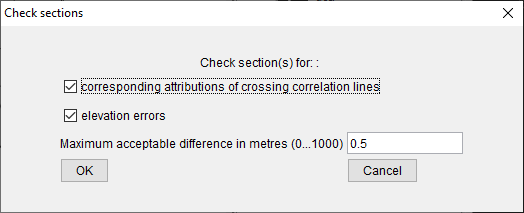
This function makes it possible to check inconsistencies between layer bottom edges in intersecting profile sections. Two things can be checked:
- It is tested whether the attributes of the crossing layer lower edges are identical; i.e. they have the same name and thus belong to the same layer or the same geological unit.
- It is tested whether there is a height difference between the layer sub-edges at the crossing point. In addition, a tolerance in metres can be set for this height comparison.
After clicking OK, each deviation is displayed in the form of a square marker at the corresponding intersection point of the sections in the 2D-View. You will then find the information in the Info Window.
¶ Reset check section
The markings that were previously created with check all sections can be eliminated here.
¶ Trim sections by area
This tool makes it possible to cut profile cuts on the area of the selected DGM or DTM. The resulting profile cuts are then saved in the provided new project database, which only contains these cuts. If they are to be used in the currently open project, all of the sections from the current project must be deleted after the trim-procedure, and the sections from the newly created file must be imported.
¶ Advanced Tools
The following tools with greater functional range are grouped into three categories under the heading "advanced tools":
¶ For parameter
Here you will find information on the core texture table: core texture tables.
Here you will find information on the parameter manager: parameter manager.
¶ For raster
Here you can find information on these applications: advanced functions - raster
¶ For voxel data
Here you can find information on these applications: advanced functions - voxel
¶ Validate/Repair project file
This tool helps you to test a broken project file for obvious errors and repair it if necessary. You can find a description on the page trouble shooting.